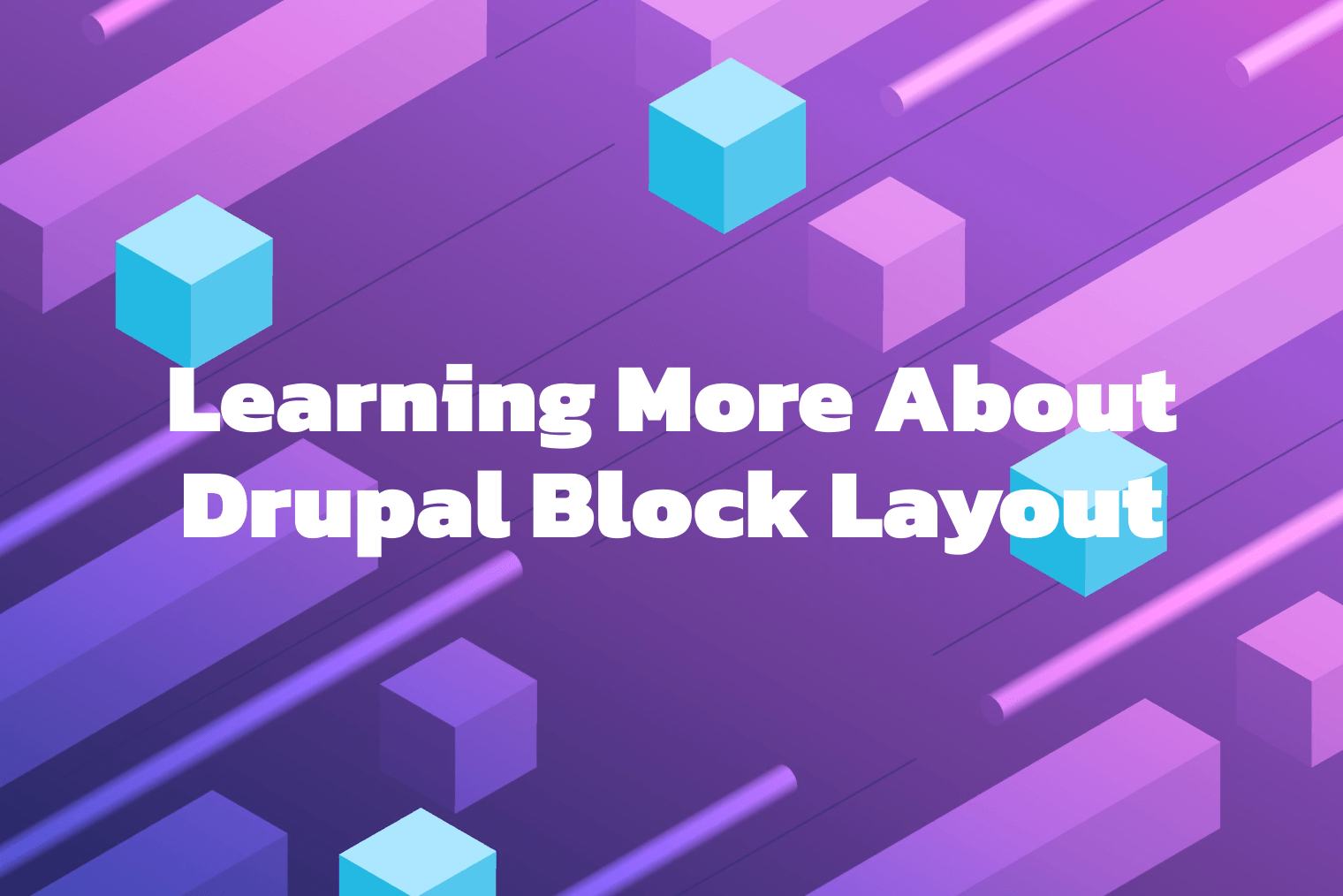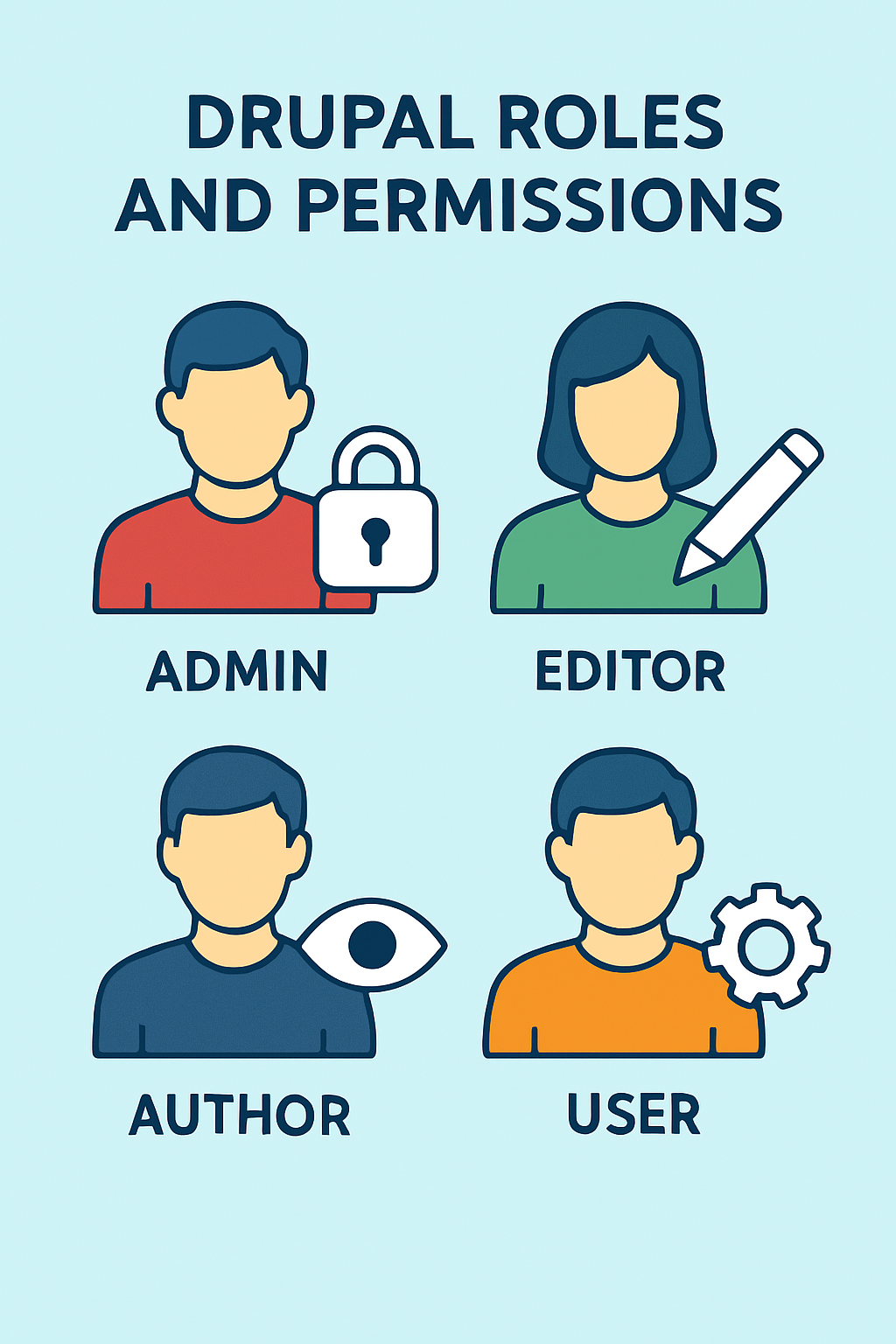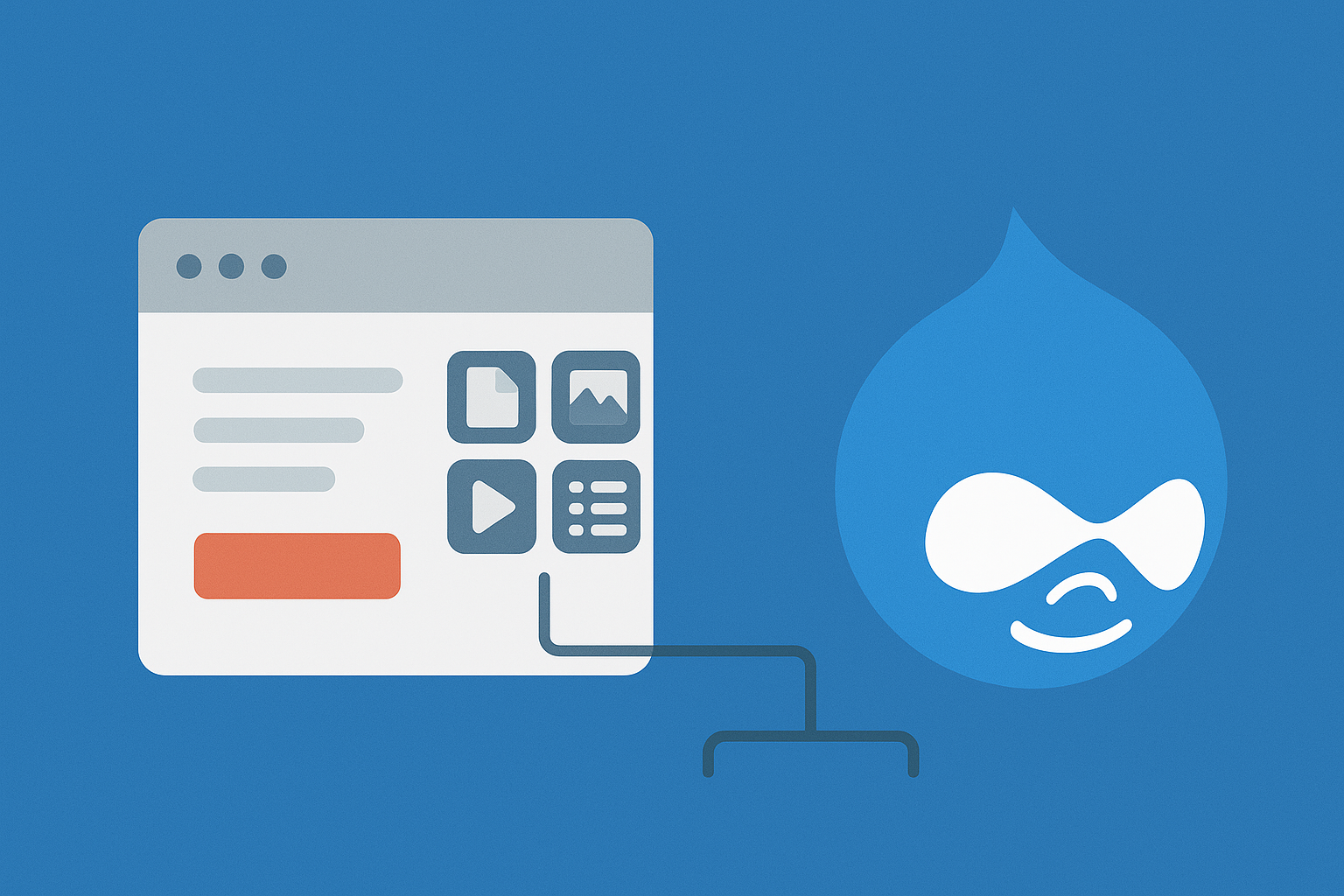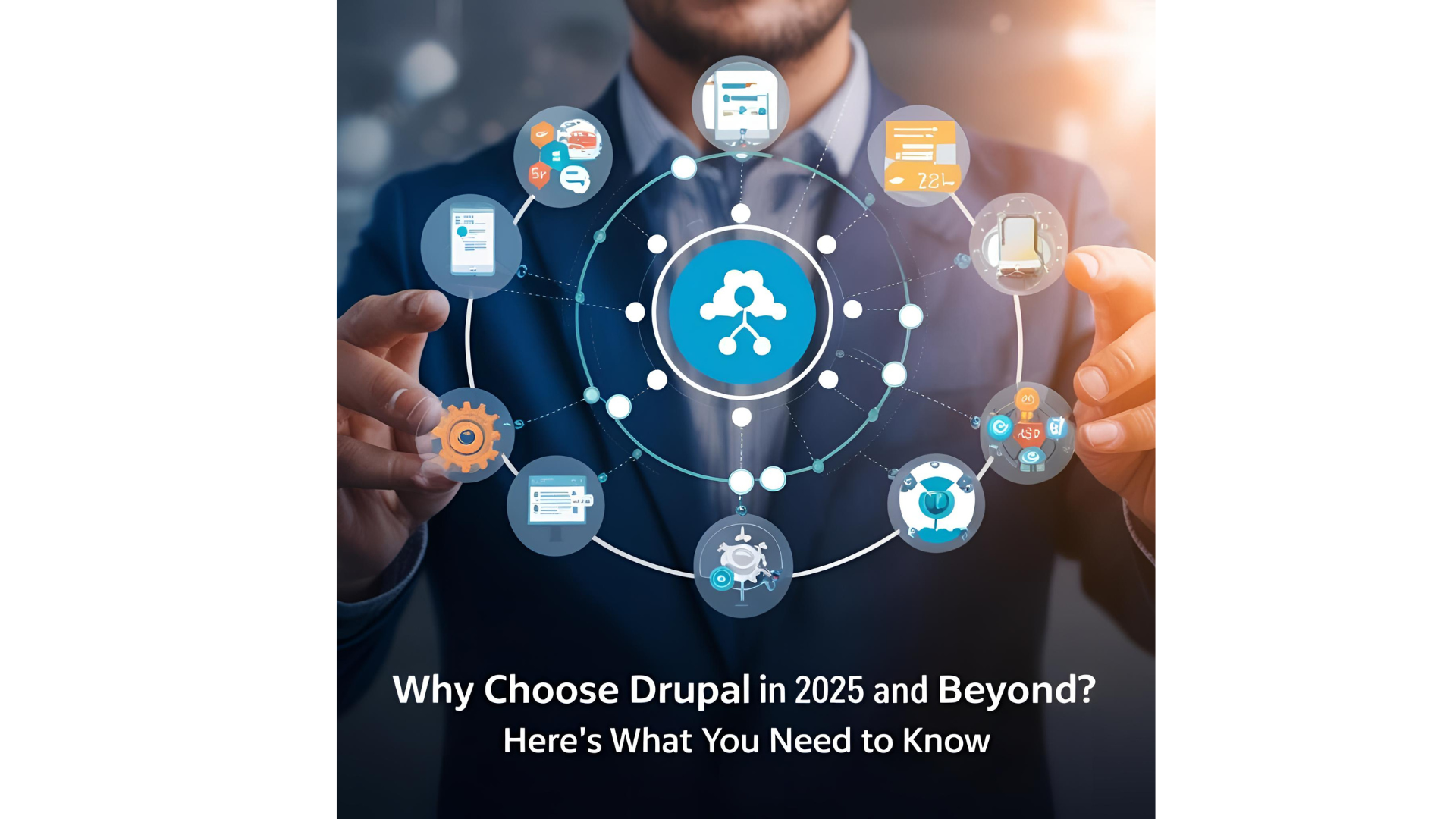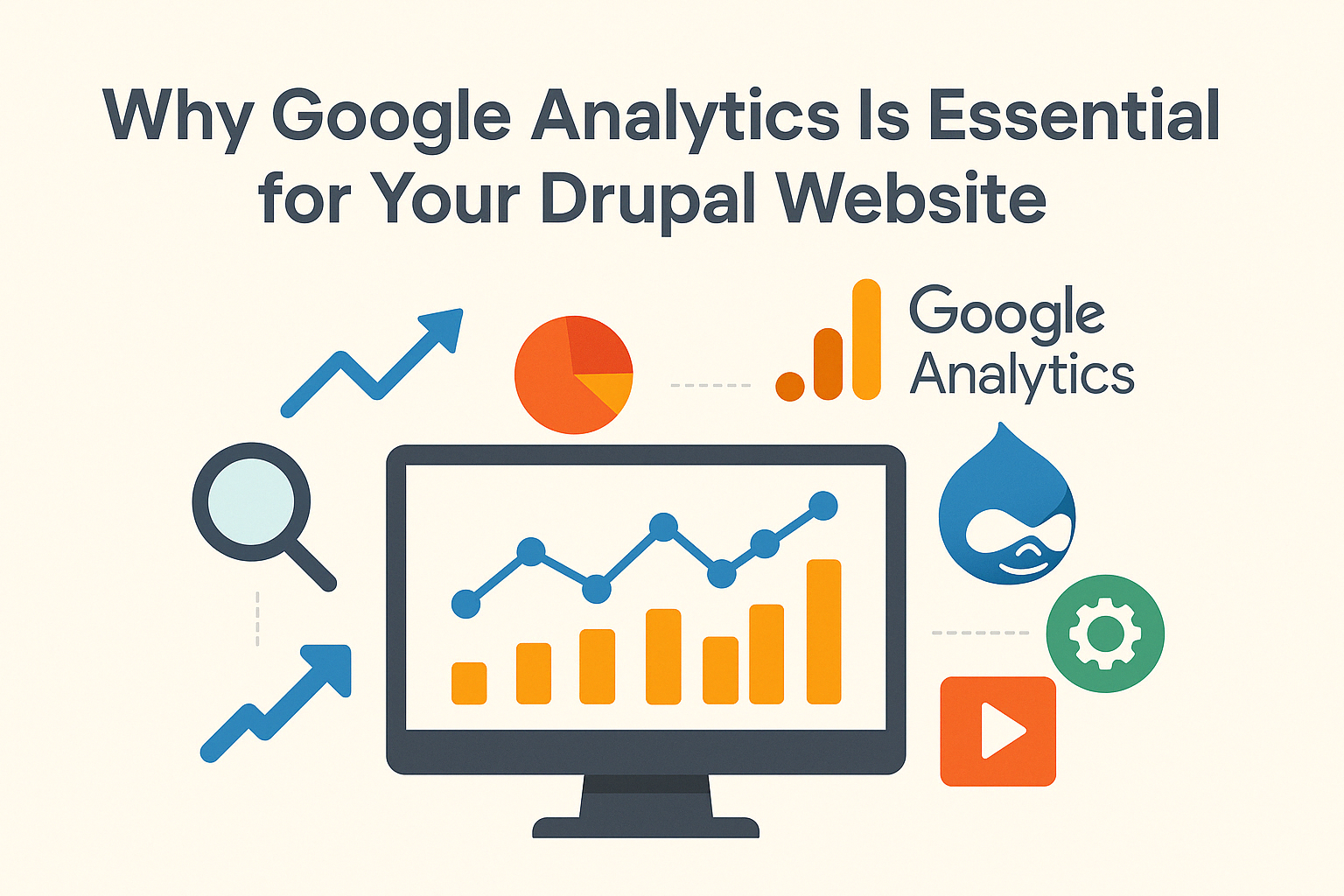How do you manage blocks?
The block layout administration page allows you to build, disable, update, remove, and rearrange the blocks added to your site. Go to Administer > Structure > Block Layout to view this page. This page lists the sections/regions of your theme—header, sidebar, content, and footer—specified by your theme. One or more blocks may be present in each region; they are shown vertically. Blocks may be moved about both inside and between regions by dragging and dropping them. A new block may also be added to a region by using the Place Blockbutton.
What is a Block?
Blocks are discrete sections of the web page design on your website. Certain modules enable you to add additional blocks to your website. For instance, a block containing a search form is provided by the core Search module once it has been installed and configured. Additionally, you may make and arrange your unique blocks.
How to configure the block?
To configure a block, click on the Configure link next to the block name on the block layout page. This will open a pop-up window where you can change the block settings, such as:
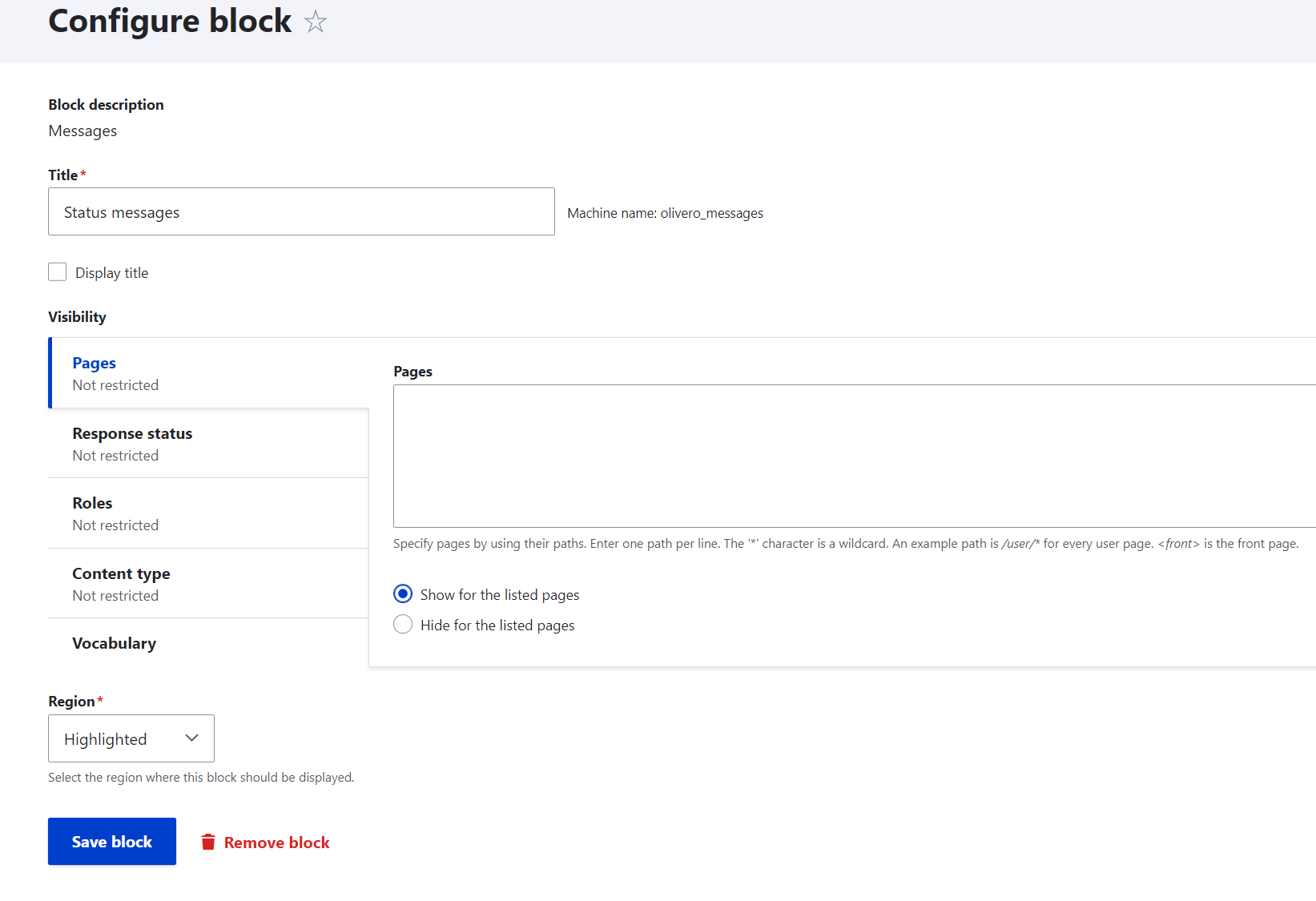
Block title
The block title is a textbox field in which you can specify the title of your block. The text value appears above the block content. By checking the checkbox, you can also conceal the block title if you prefer not to have it shown.
Block Description
The block description provides a concise overview of the block's objectives. This does not affect the block display and is only accessible to admins.
Block Visibility
The block visibility controls which pages and roles it appears on or hides from view. To manage the block visibility and its restriction, you may utilize several criteria, including path, content type, language, vocabulary, and user role.
Block region
Select the region where this block should be displayed.
How to disable the block?
To disable the block, click the dropdown toggle button and click the di
How to sort the blocks in a region?
The block weight affects the vertical order of the blocks within a region. Blocks with lower weights are displayed above blocks with higher weights. By changing the value of the weight, it will change the hierarchy of the block. And also, by dragging and dropping the block you can change the arrangement of the block according to your design layout.
References:
https://www.drupal.org/docs/core-modules-and-themes/core-modules/block-module/managing-blocks
https://www.drupal.org/docs/user_guide/en/block-concept.html