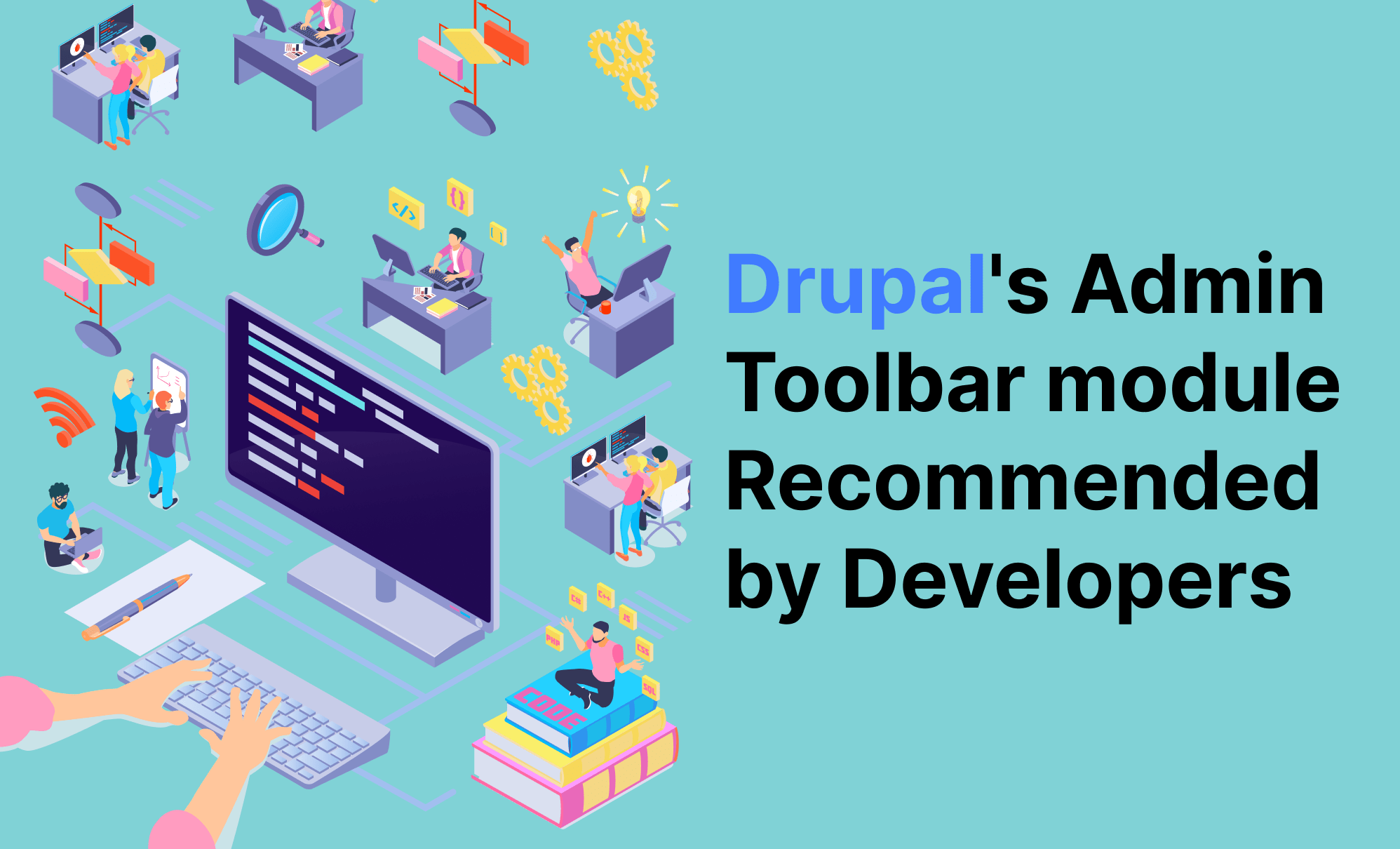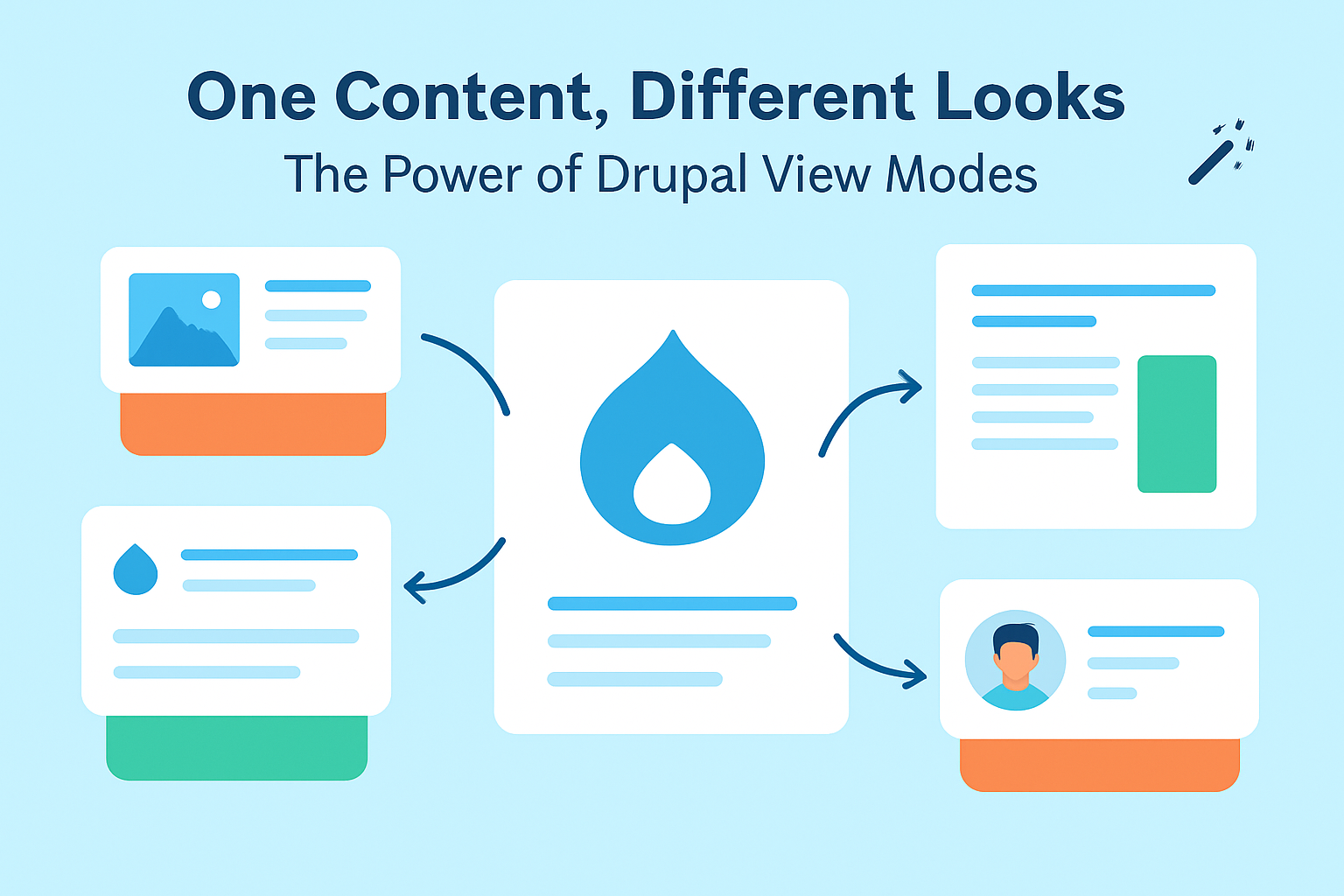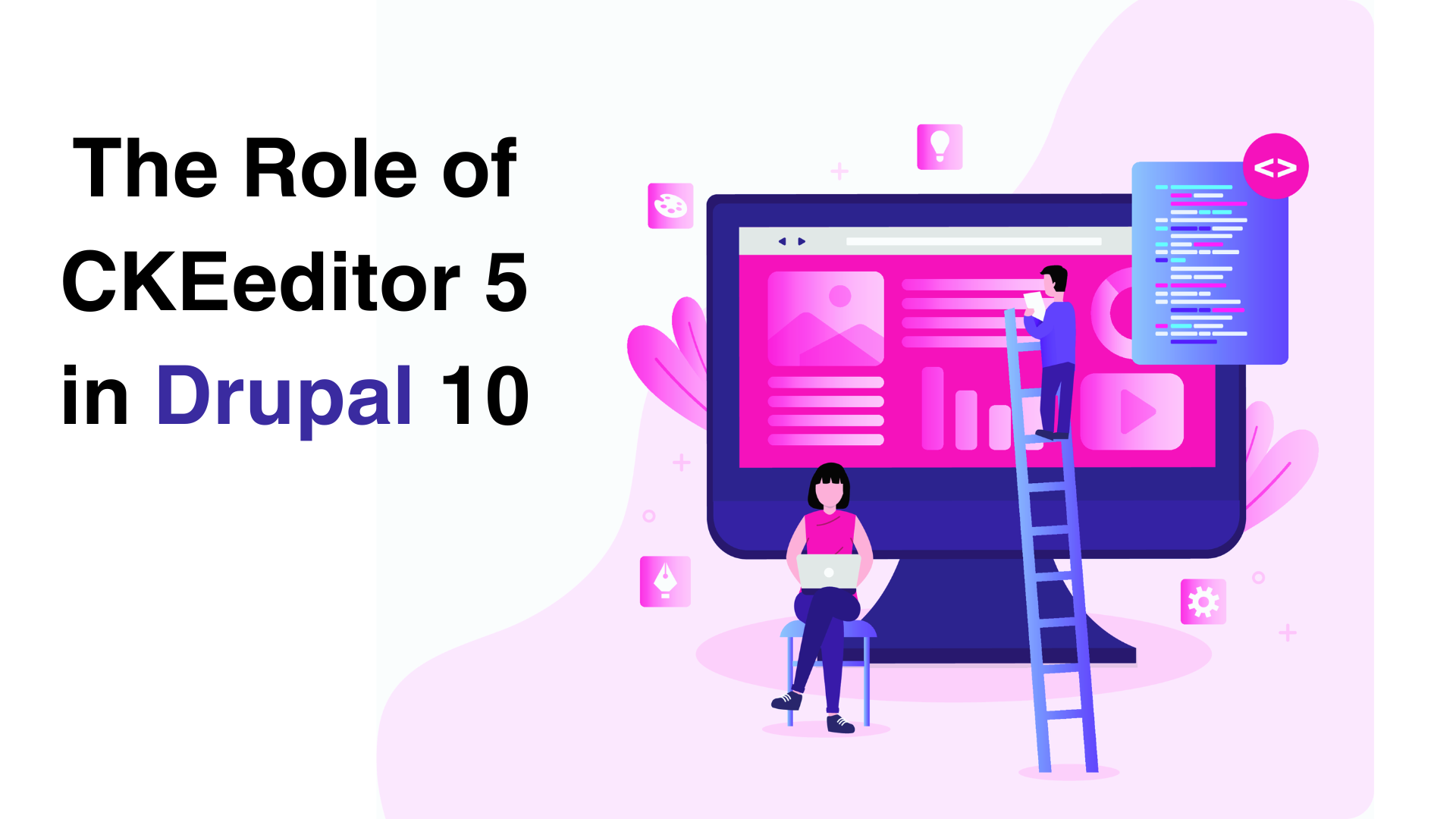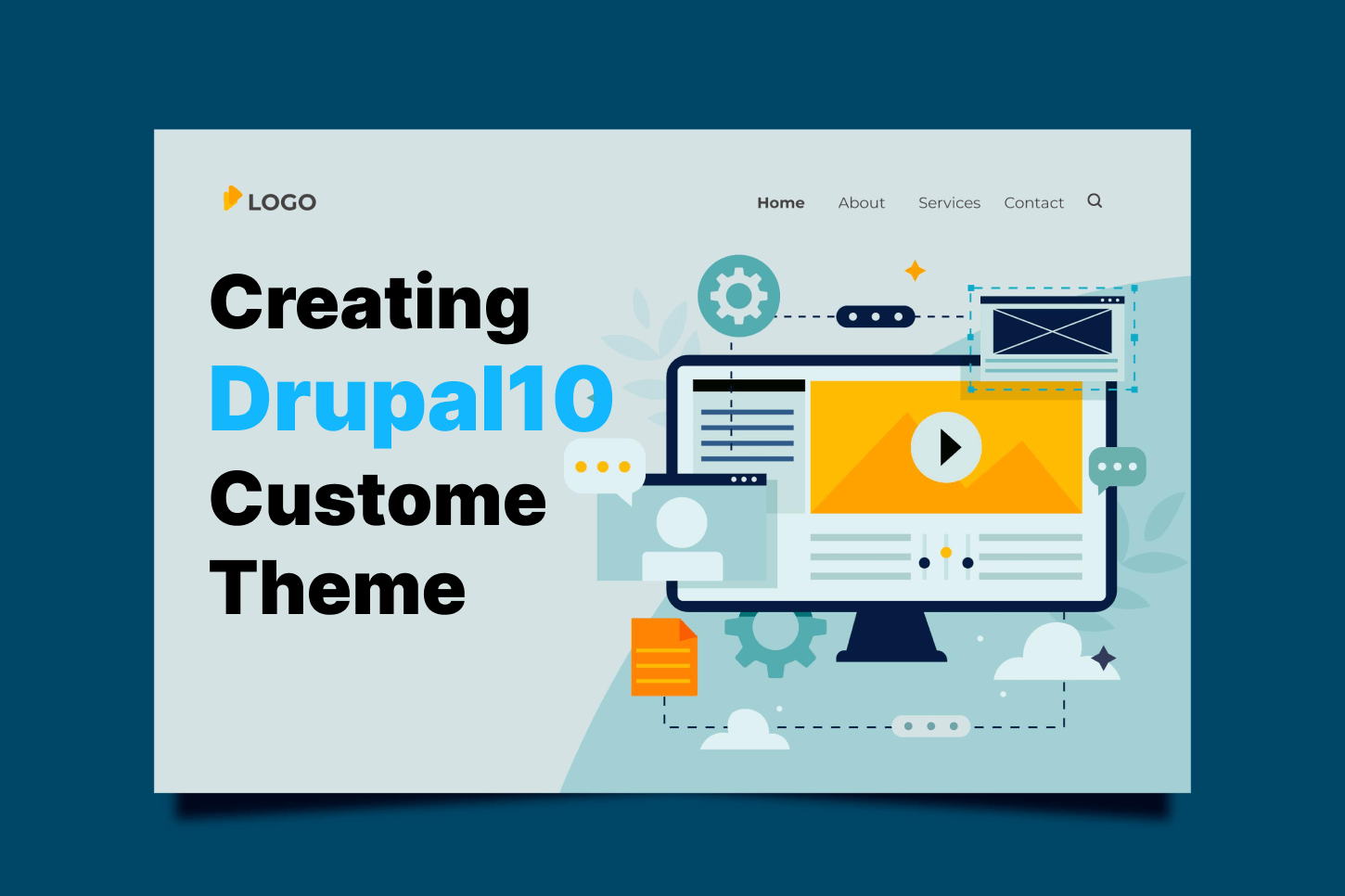Most Drupal developers prefer to use the Admin Toolbar module because aside from it is convenient to use and a very light module, you can still utilize the same features of the regular Drupal toolbar since it keeps all of its toolbar functionalities (shortcut/media responsive). The Toolbar module is enabled by default including the shortcut bar that is displayed below it.

If you are wondering how to install this module, there are two (2) simple ways:
- Install it with Composer using the code below
composer require drupal/admin_toolbar - Install it manually by downloading the zip file at https://www.drupal.org/project/admin_toolbar and install it on your site

By Default, Admin Toolbar has 3 menu links. These are:
- Manage - Administration of the whole Drupal site
- Shortcuts - Links added by the admin to administrative pages used frequently
- User Name - Link to the profile page
Admin Toolbar is also known for its versatility. Existing menu items can be modified or removed, and you can also add some menu items as needed. For you to be able to do this, you can simply go to /admin/structure/menu/manage/admin.
Or if you are more fond of dealing with codes, you can also manipulate the Admin Toolbar's menus in mymodule.links.menu.yml. (see here for more details. https://drupal.stackexchange.com/questions/215394/how-can-i-add-items-to-the-admin-toolbar)
Speaking of modifying, the Shortcuts menu is pretty customizable as well. In the Toolbar, there's a white bar below with a customizable list of shortcuts. Just click "edit shortcuts" on the right side to add to the default shortcuts.
You can also opt to have different sets of shortcuts, just simply go to the Shortcuts administration page ( /admin/config/user-interface/shortcut/). Each set of shortcuts is its list of custom links, and each user can select which set they would like to see on their user profile. Not just that, It can be displayed as a block in any region as well by simply adding it to a region on the Blocks administration page (/admin/structure/block).
You see, Admin Toolbar can be indeed helpful and provides a better experience in developing, all you just have to do is to install the module, explore, and have fun using it!