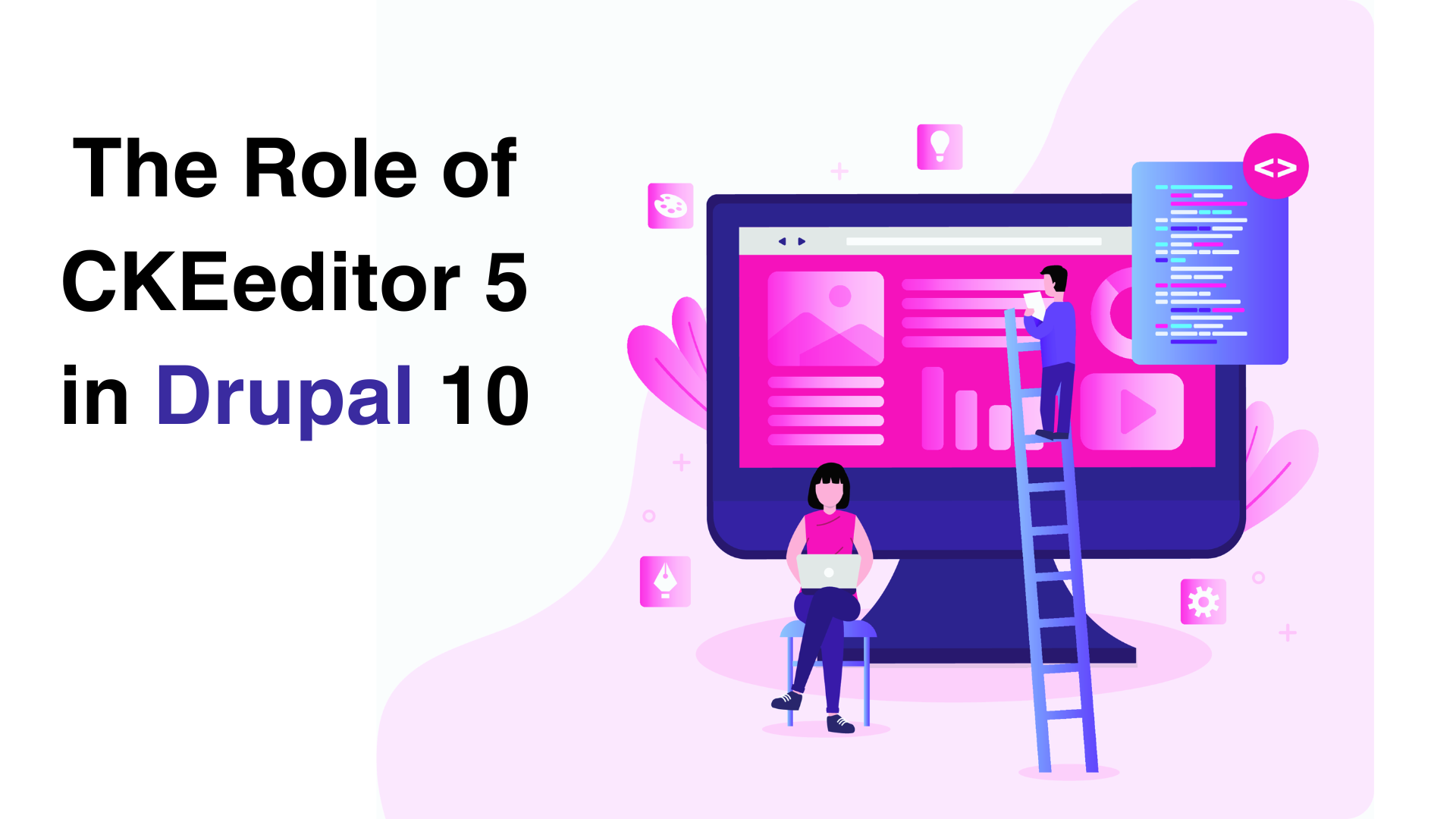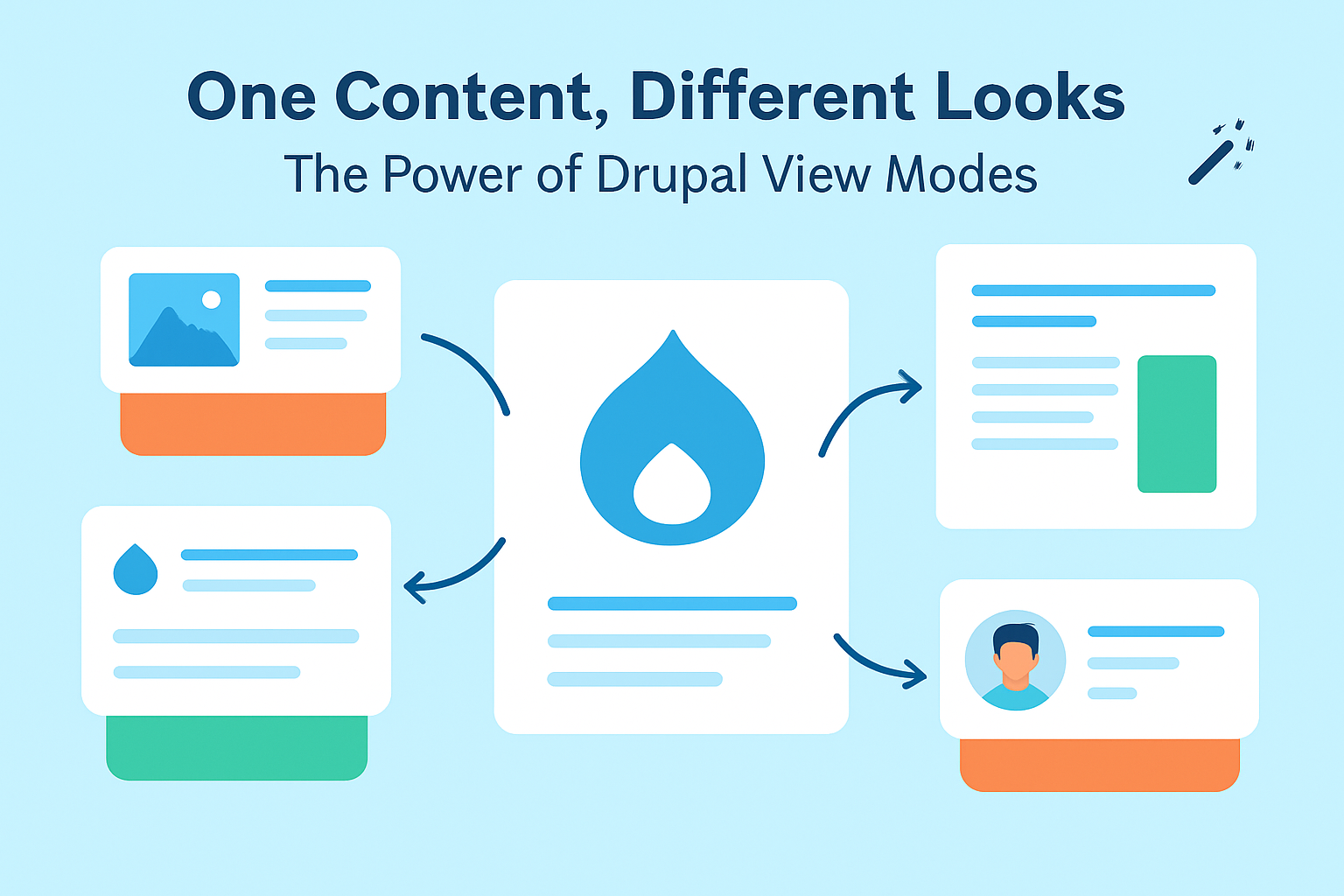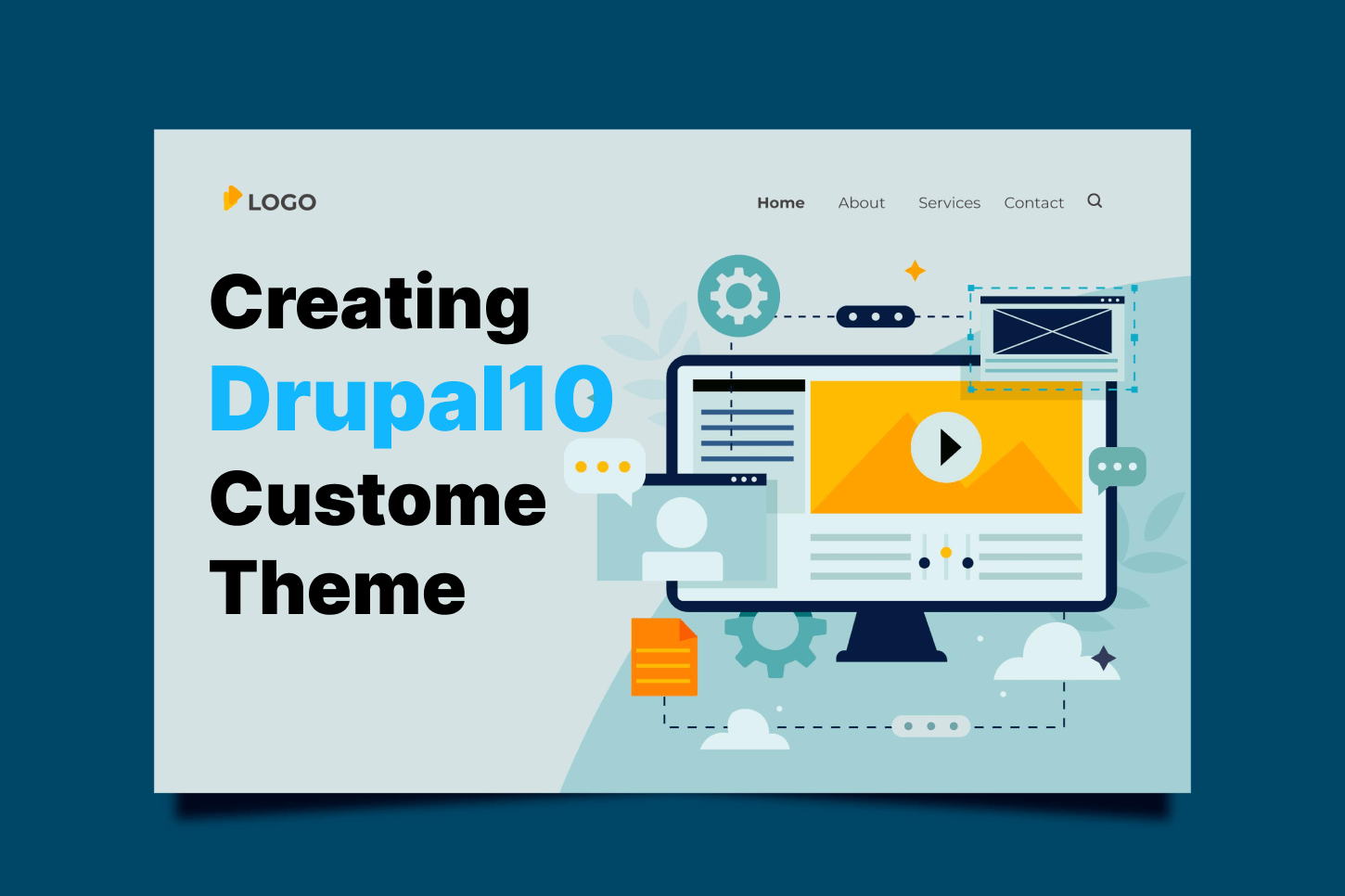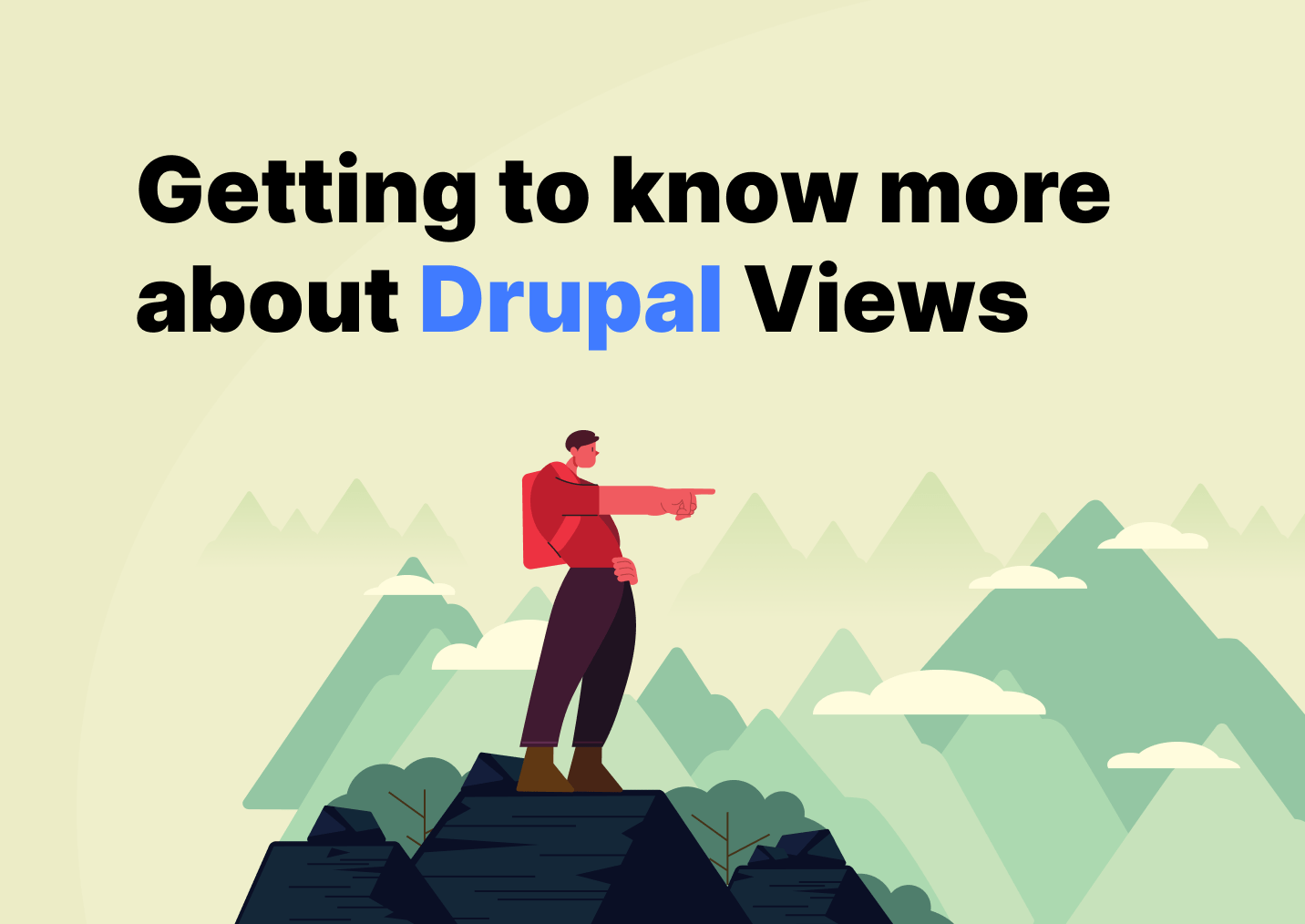What is CKEditor 5?
CKEditor 5 is a next-generation rich text editor designed to provide a superior editing experience. It offers a modern UI, robust architecture, and extensive customization options. Its integration into Drupal 10 marks a significant improvement over CKEditor 4, bringing enhanced performance, a more intuitive interface, and advanced features.
Key Features of CKEditor 5 in Drupal 10
1. Modern User Interface
CKEditor 5 comes with a sleek and user-friendly interface that simplifies the content editing process. The toolbar is customizable, allowing users to access the tools they need most frequently.
2. Real-Time Collaboration
One of the standout features of CKEditor 5 is its real-time collaboration capabilities. Multiple users can edit the same document simultaneously, making it an excellent choice for teams working on shared content.
3. Enhanced Formatting Options
CKEditor 5 provides a wide range of formatting options, including text styles, fonts, colors, and alignment. Users can create tables, lists, and media embeds with ease, giving them the tools to create rich and engaging content.
4. Autoformatting and Paste from Word
CKEditor 5 includes autoformatting features that automatically apply formatting rules as you type. Additionally, it supports pasting content from Word documents while preserving the formatting, making it easier to transfer content from external sources.
5. Plugin Architecture
CKEditor 5 is highly extensible, thanks to its plugin-based architecture. Developers can add new functionalities or customize existing ones by installing plugins.
Configuring CKEditor 5 in Drupal 10
Step 1: Enabling CKEditor 5
CKEditor 5 is included by default in Drupal 10, but you need to ensure it is enabled for your text formats.
- Navigate to Text Formats and Editors:
- Go to Configuration > Content authoring > Text formats and editors.
- Configure the Text Format:
- Click Configure next to the text format you want to use CKEditor 5 with (e.g., "Full HTML").
- Ensure that CKEditor 5 is selected as the editor for this text format.
Step 2: Customizing the Toolbar
- Edit the Toolbar Configuration:
- In the text format configuration page, scroll down to the CKEditor 5 plugin settings section.
- Click Edit to customize the toolbar.
- Add or Remove Toolbar Items:
- Drag and drop toolbar items to add or remove them based on your needs.
- Click Save configuration when you are satisfied with the setup.
Step 3: Adding Plugins
To extend CKEditor 5's functionality, you can add plugins. While many plugins come pre-installed, you may want to add third-party plugins for additional features.
- Install the Plugin:
- Download the desired plugin and place it in the libraries directory of your Drupal installation.
- Enable the Plugin:
- Update the CKEditor 5 configuration to include the new plugin. This may require modifying the editor configuration file or using a custom module.
Using CKEditor 5 to Create Rich Content
Creating and Formatting Text
- Open the Content Editor:
- Go to Content > Add content and select the content type you want to create (e.g., Article).
- Use the Toolbar for Formatting:
- Use the toolbar to apply text formatting such as bold, italic, underline, and strikethrough.
- Create headings, paragraphs, and blockquotes to structure your content.
Inserting Media and Tables
- Insert Images and Videos:
- Click the Insert image or Insert media button to add images and videos to your content.
- You can upload files or embed media from external sources.
- Create Tables:
- Use the Table button to insert tables into your content.
- Configure the number of rows and columns and adjust the table properties as needed.
Real-Time Collaboration
If enabled, CKEditor 5's real-time collaboration allows multiple users to edit the same content simultaneously. This feature is particularly useful for teams working on collaborative projects.
Advanced Tips and Best Practices
Custom Styles
You can define custom styles in CKEditor 5 to maintain consistency across your content. This involves adding CSS rules and updating the editor configuration to include these styles.
Accessibility Considerations
Ensure your content is accessible by using semantic HTML elements and providing alternative text for images. CKEditor 5 includes tools to help you create accessible content.
Regular Updates
Keep CKEditor 5 and its plugins up to date to benefit from the latest features and security improvements. Regular updates also ensure compatibility with Drupal 10's core updates.
Conclusion
CKEditor 5 plays a crucial role in Drupal 10 by providing a powerful and user-friendly rich text editing experience. Its modern interface, extensive formatting options, and real-time collaboration capabilities make it an essential tool for content creators. By configuring and customizing CKEditor 5 to meet your needs, you can create engaging and well-structured content that enhances the user experience on your Drupal 10 website.